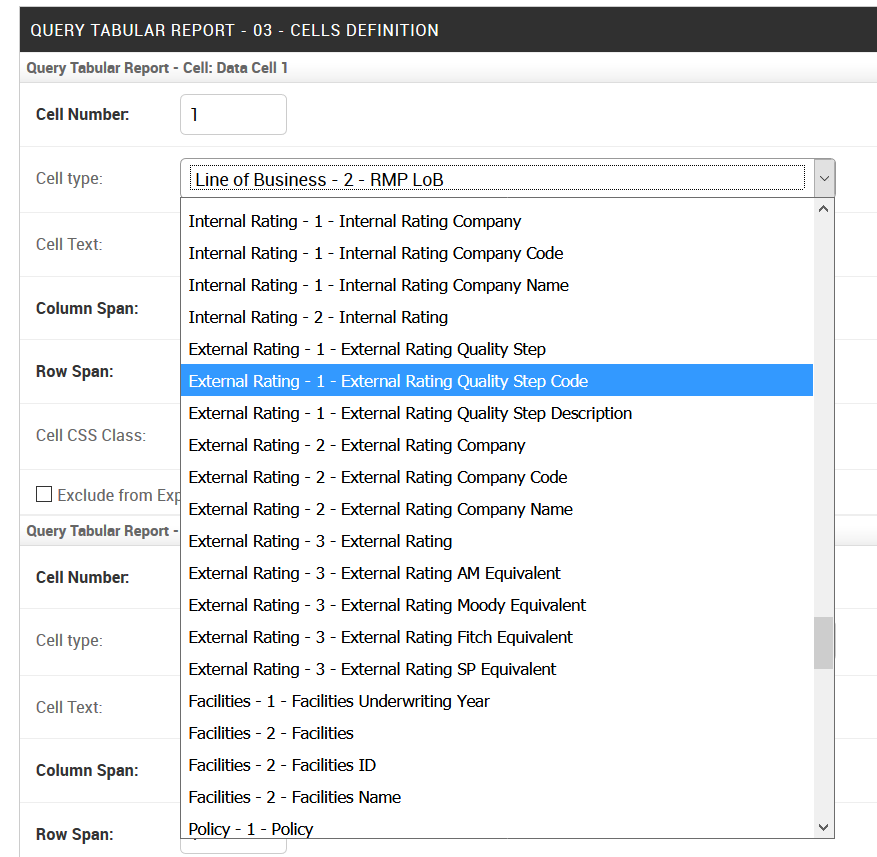Query Reports¶
Query reports are similar to tabular reports, but one can also specify a drill-down level.
Go under ADMIN->Dashboards->Query Reports
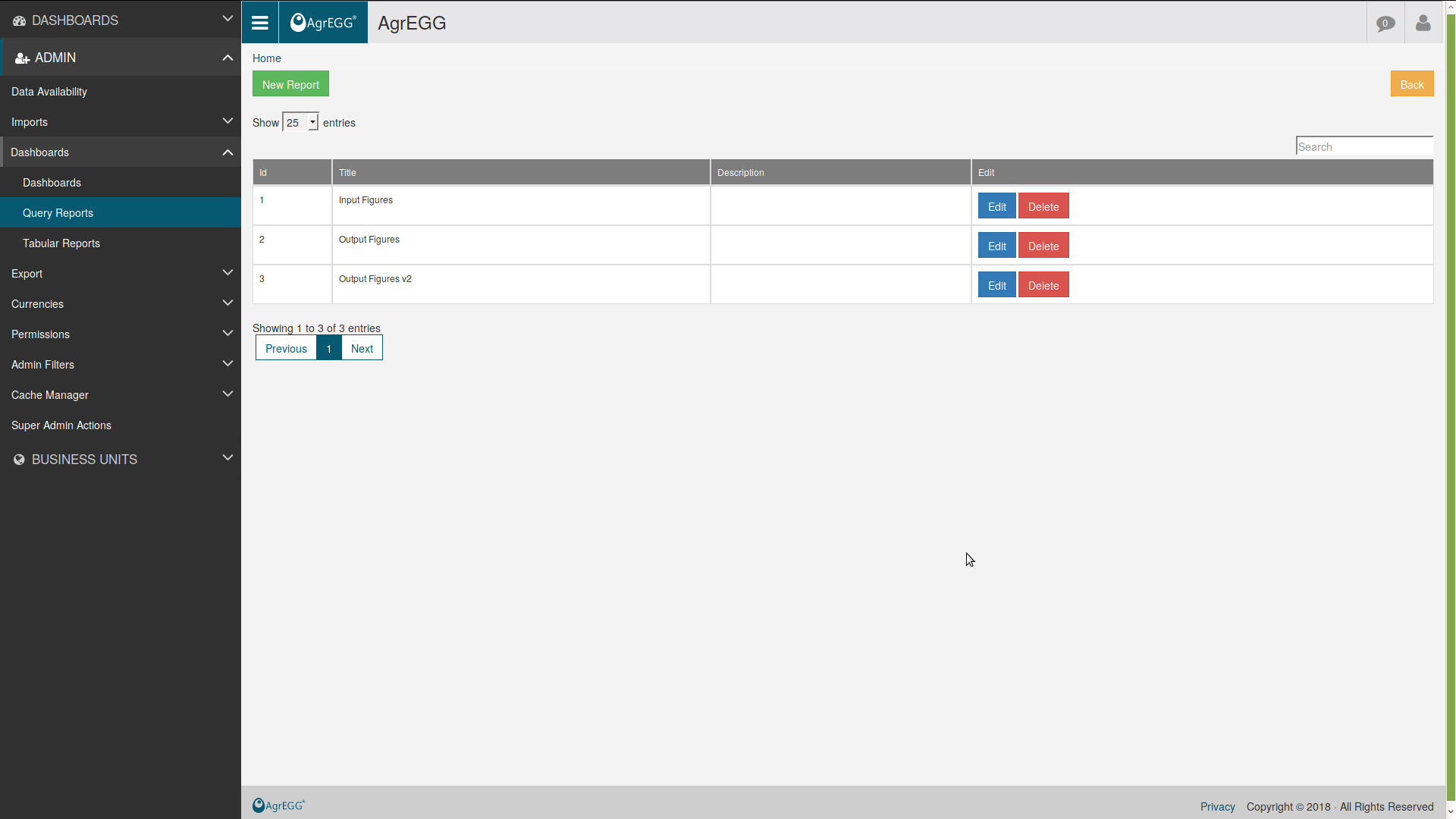
and click “New Report”.
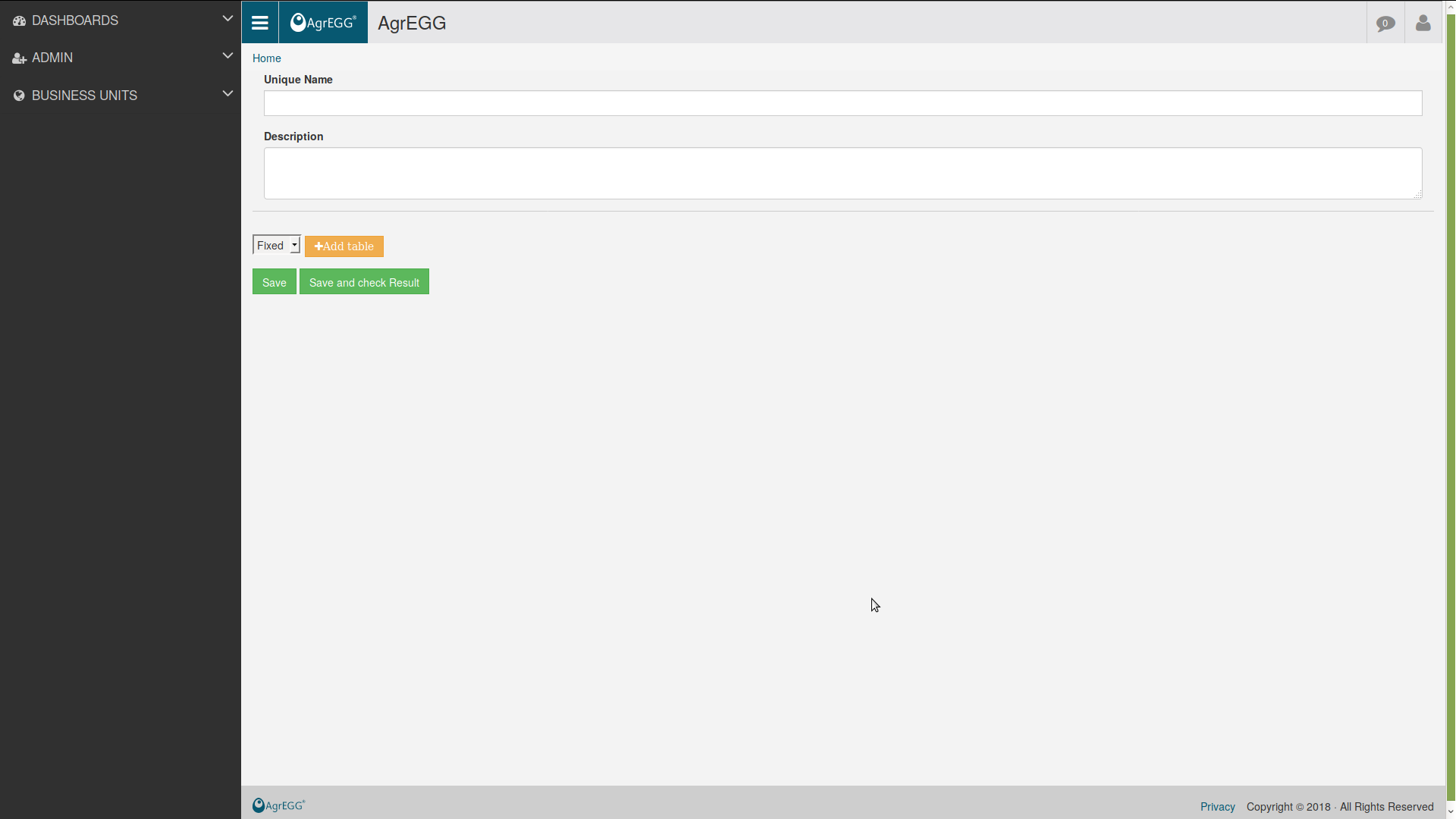
Give it a name and a description, then click “Add Table”. It is possible to click “+Add Column”, and to set filters by clicking on the button in the first column.
You can also edit existing reports.
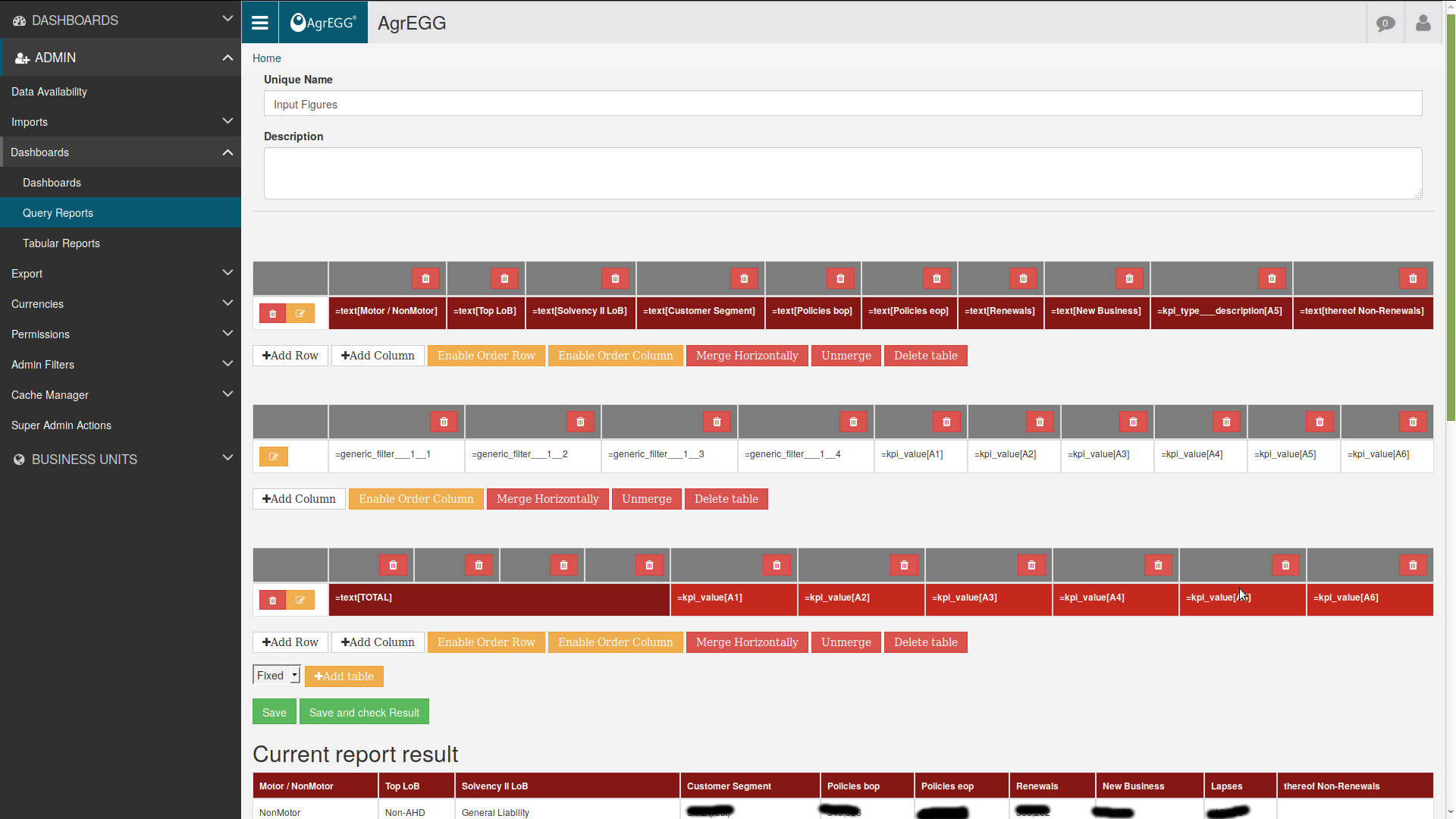
Attributes¶
For query reports it is also possible to select attributes in addition to filters.
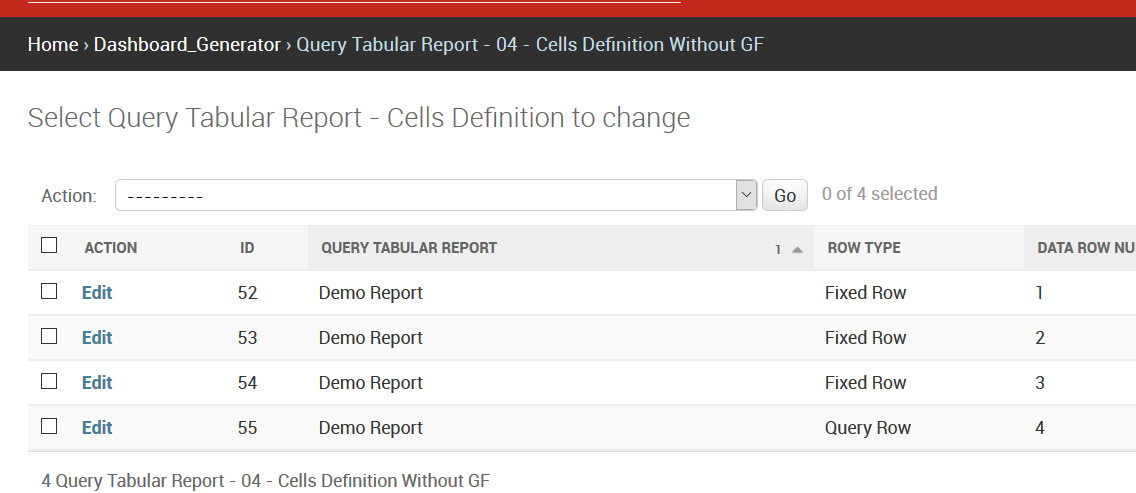
In the example, choices that start with External Rating – 1 involve the first level of the filter External Rating. In this case we have three choices for the first level:
- External Rating - 1 - External Rating Quality Step: give the Text field of the given Filter Item,
- External Rating - 1 - External Rating Quality Step Code: gives the attribute number 1 of the given Filter Item,
- External Rating - 1 - External Rating Quality Step Description: gives the attribute number 2 of the given Filter Item.