Permissions and Roles¶
Permissions¶
Permissions are managed through groups. Each user can belong to one or more groups to which the following items are associated:
- Permissions for the management of admin actions
- List of the menu entries they can access
- Business units the user can access
A dashboard needs to be associated to one menu entry, connected to the Business Unit in which it can be viewed.
Group manager¶
Groups are used to manage permissions and business units a user can access. To manage groups, select ADMIN->Permissions->Groups from the left menu and click on “New Group” to create a new one.
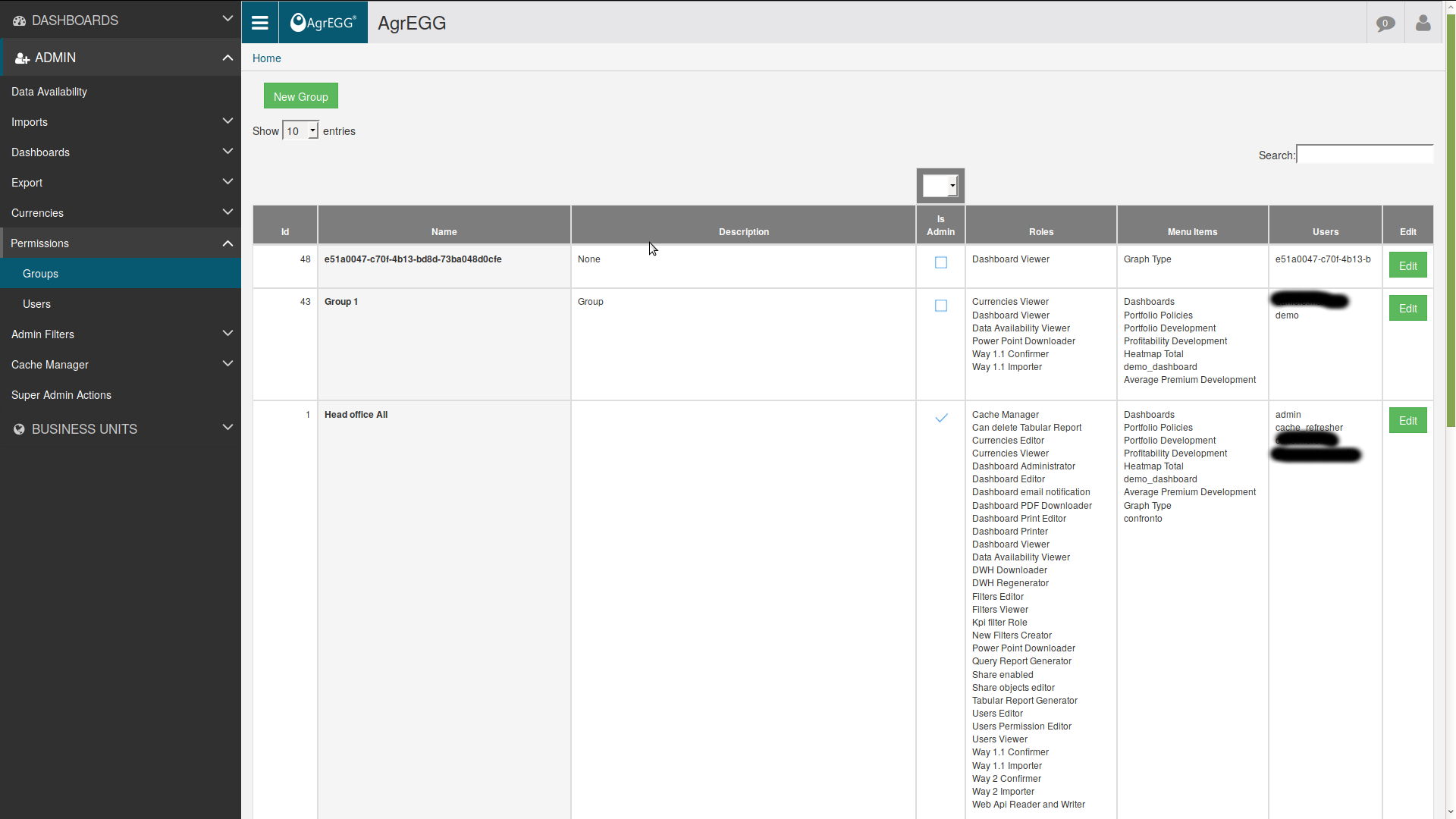
Insert the required information:
- Name
- Description
- Group roles
- Users who belong to the group
- Dashboards visible to the group
- Business unit accessible by the group
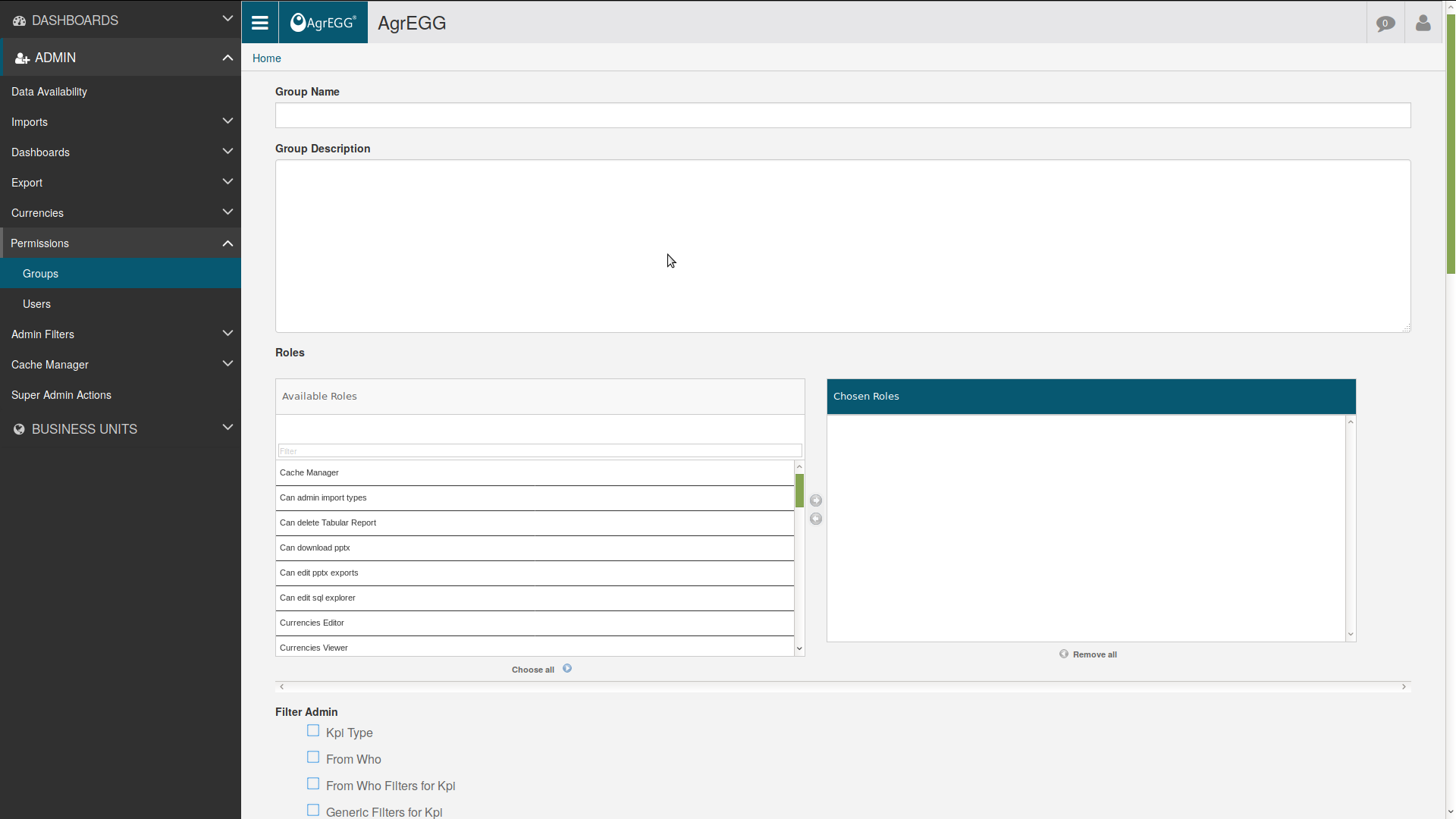
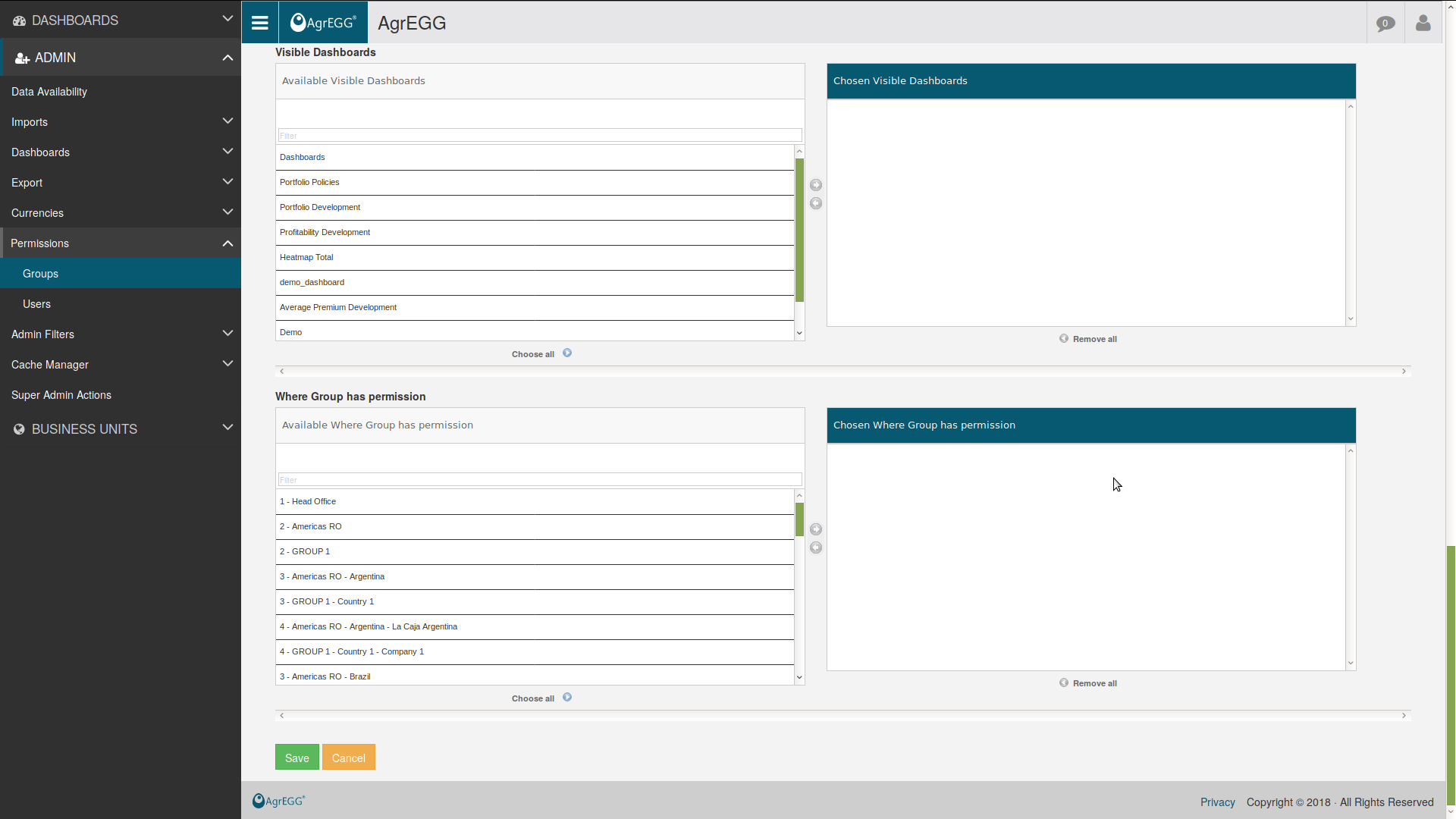
In the groups main screen there is a list of the dashboards accessible by the user, the roles and users belonging to that group.
User manager¶
To manage users, go to ADMIN->Permissions->Users.
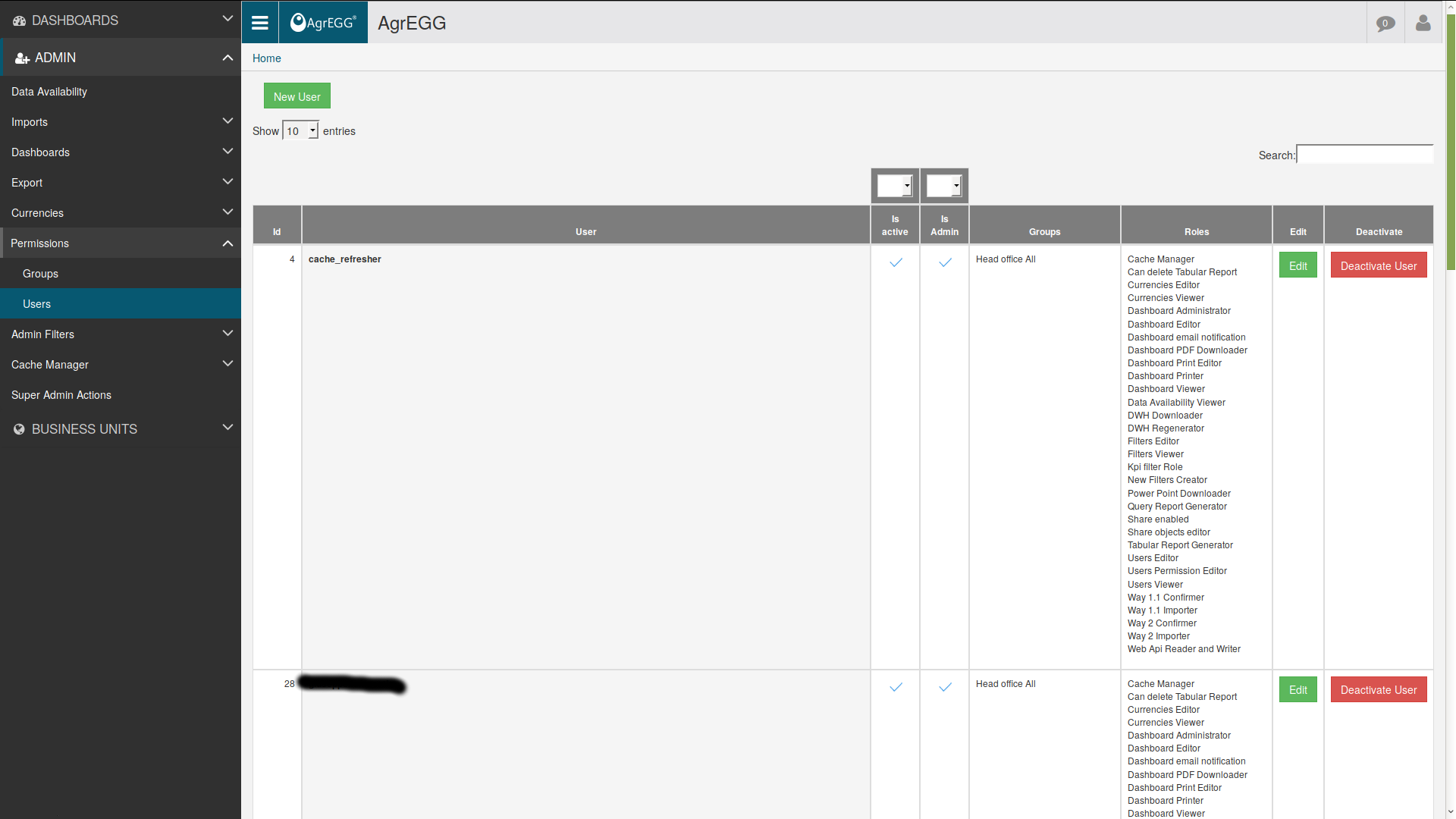
Click on “New User” to create a new user by entering username, email, name and surname and the group the user belongs to. A “Username” is needed for the login and cannot be changed. The standard generated password is “changeme11”. The user will receive his/her credential via email and will need to change the password on his/her first login.
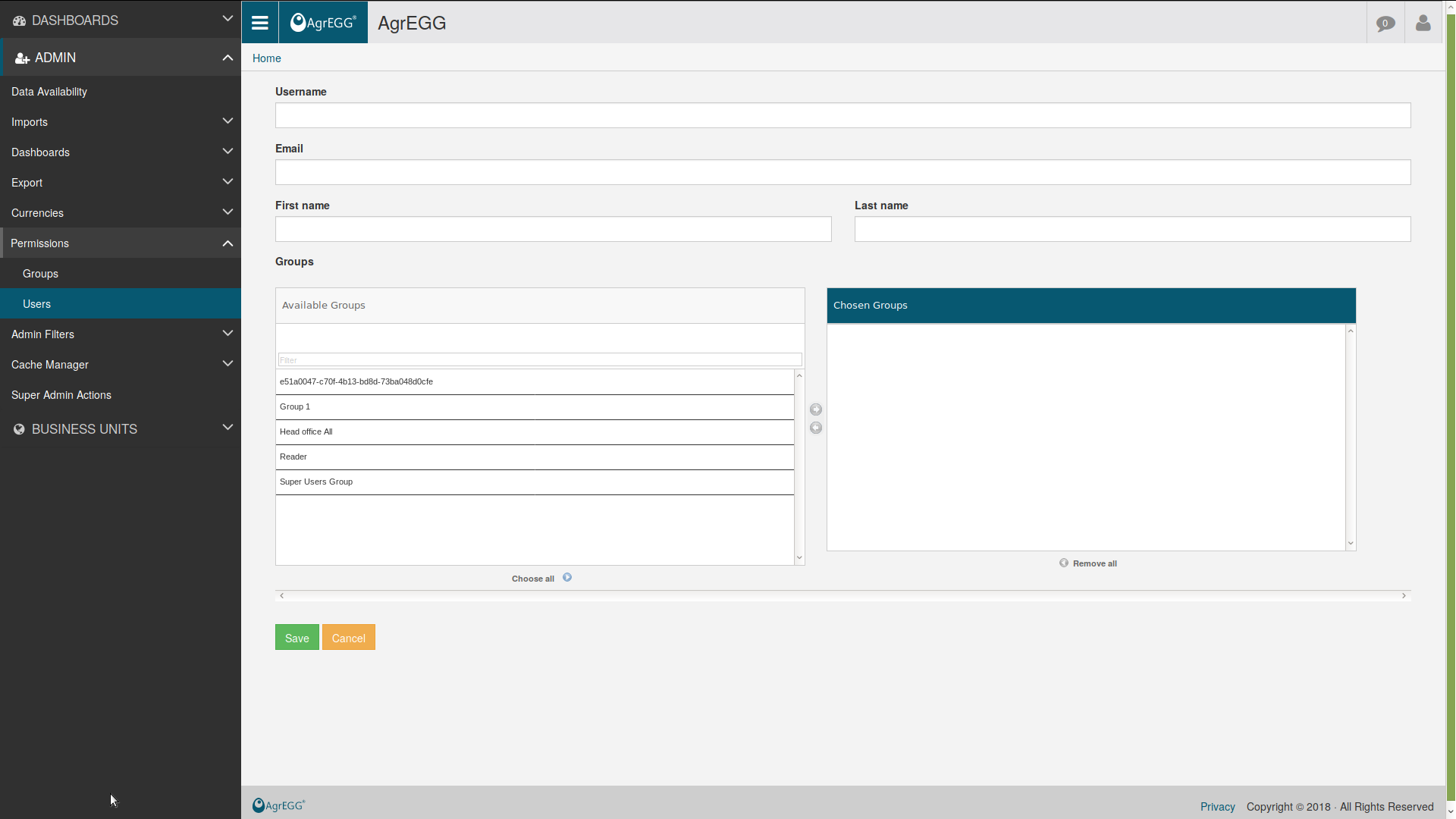
To change an existing user, apply a filter using the search tool and click on “Edit”, on the following screen you will be able to modify all the information except the username.
The deactivation through the button “Deactivate User” allows to inhibit access to a user. The user will not be deleted and it will be possible to reactivate it by clicking on “Activate User”.
In the main page, as well as the username, it is possible to find the group it belongs to and the roles he/she can access.
Available Roles¶
In this guide, we often use the distinction normal users vs. admins (strictly speaking, admins are the ones allowed to access the site administration under /admin). However, normal users can be given different permissions according to their needs:
| Id | Name | Description |
|---|---|---|
| 1 | Importer | Can import files |
| 3 | Confirmer | Can confirm the imported files |
| 5 | Dashboard PDF Downloader | Can download the PDF of dashboards from the button on the top |
| 6 | Dashboard Printer | Can save the dashboard PDF file |
| 7 | Dashboard Viewer | Can see dashboards |
| 8 | Dashboard Editor | Can edit and create dashboards |
| 9 | Currencies Viewer | Can view currencies exchange ratio |
| 10 | Currencies Editor | Can edit currencies exchange ratio |
| 11 | Users Viewer | Can view user and group list |
| 12 | Users Permission Editor | Can edit groups and users permissions |
| 13 | Users Editor | Can edit users |
| 14 | Data Availability Viewer | Can see data availability page |
| 15 | Cache Manager | Can administrate cache |
| 16 | Filters Editor | Can edit filter and filter item |
| 17 | Filters Viewer | Can view filters |
| 18 | Dashboard Print Editor | Can edit the dashboard PDF file |
| 19 | New Filters Creator | Can create new filter and filter item |
| 20 | Power Point Downloader | Can download the powerpoint of dashboards from the button on the top |
| 21 | Kpi filter Role | Can create new KPIs |
| 22 | Query Report Generator | Can create query reports |
| 23 | Tabular Report Generator | Can create tabular reports |
| 24 | Web Api Reader and Writer | Can use web API |
| 25 | Can delete Tabular Report | Can delete tabular reports |
| 26 | Share objects editor | Can administrate the sharing objects |
| 27 | Dashboard Administrator | Can delete dashboards and change permissions |
| 28 | DWH Downloader | Can download data from DWH menu |
| 29 | DWH Regenerator | Can regenerate data from DWH menu |
| 30 | Share enabled | Can create a new share object from top menu |
| 31 | Dashboard notification | Can create a new dashboard notification by email |
| 32 | Can download pptx | Can download the pptx report generated by admins |
| 33 | Can admin import types | Can administrate import types from frontend |
| 34 | File Import batch | Can administrate file import batch |
| 35 | Can edit pptx reports | Can edit pptx reports |
| 36 | Can edit sql explorer | Can edit sql explorer |
| 37 | Import responsible BU | Receive the email after an import as “to” destinatary |
| 38 | Import responsible HO | Receive all the email after any import as “cc” destinatary |
| 39 | BUs reported data | Can view and edit the BUs reported data |
| 40 | By whom information list | Can view and edit the by whom information list |
| 41 | Clustering Viewer | Can view the clustering graphs page |
| 42 | Full Import User | |
| 43 | Full Import Editor | |
| 44 | File Import Batch Importer | |
| 45 | File Import Batch Viewer | |
| 46 | Statistics Editor | |
| 47 | CookBook Viewer | |
| 48 | CookBook Editor | |
| 49 | Input Form Inserter | |
| 50 | TechEX reader | |
| 51 | TechEX editor | |
| 52 | TechEX initiative creator | |
| 53 | TechEX initiative confirmer |