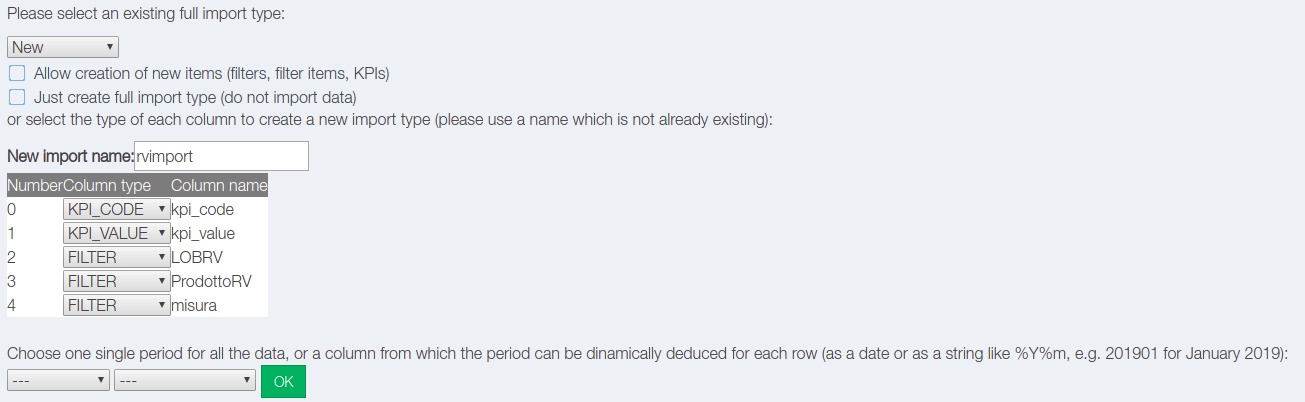Auto Import¶
Under the left menu Admin, select Imports, Auto Import. Upload your template file.
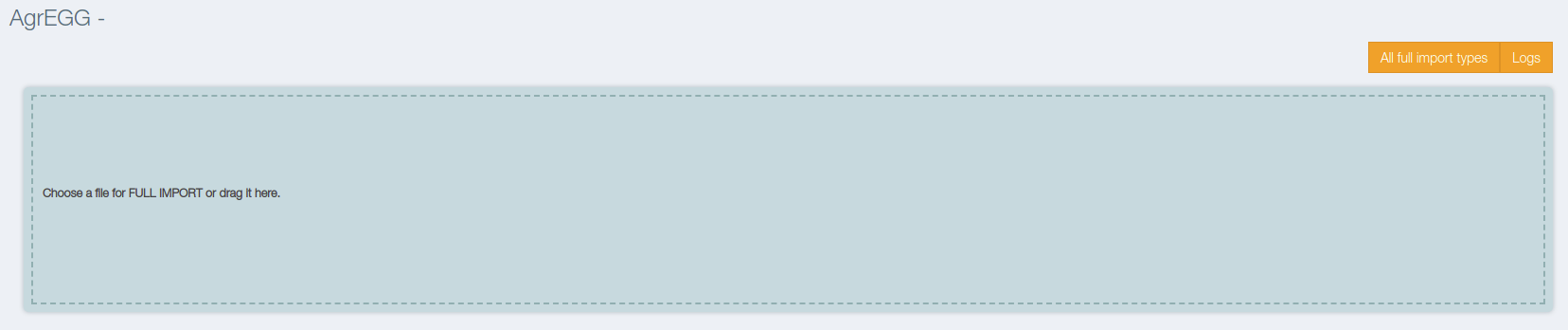
Please remember:
- all the data filters mush contains “DATA” into the column name
- do not use reserved names like “area”, “country”, “business_unit” , “sub_business_unit”, “kpi_value”, “kpi_code”, …
- in the colums name do not use special characters like à, è, …
- the system will be automatically mapping your columns name with existings one. So choose carefully the columns name.
- for preventing mappgin error in the columns name and in the kpi name we suggest to use unique prefil like “TEST_XXX”
After the upload the system will provide you a simple form where you can select the type of the columns.
If you want to use one row per kpi:
- Filter: the column title will be used for dimensions
- Kpi Code: if each rows contains a kpi use the reserved name “kpi_code” and add here the kpi code
- Kpi Value: if each rows contains a kpi use the reserved name “kpi_value” and add here the corresponding Value
If you want to use column title for each kpi:
- Filter: the column title will be used for dimensions
- Kpi: the column title will be used for kpi code and kpi title. The rows will be impoted as values